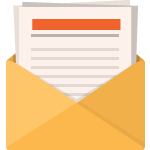This simple tutorial will show you how to build a single keyword per adgroup (SKAG) campaign in Google Ads, and includes a template to help you get started fast. SKAG campaigns offer improved performance and control over traditional search engine marketing campaigns. If you haven’t already, read our guide explaining the benefits and risks of the SKAG campaign structure. To get started, we need to have access to the following three tools:
- Google Ads. You will need to have access to a Google Ads account, but there is no requirement to spend any money.
- Google Ads Editor. This useful tool will help you make bulk uploads and changes to your Google Ads account.
- Google Sheets. A free spreadsheet tool, and a powerful alternative to Excel. Any spreadsheet tool will work, however.
A successful search engine marketing campaign is built on research. This is a simple tutorial to help get you started, but remember that there’s much more to PPC than just campaign structure. Before building campaigns, you should take the time to:
- Research Keywords: You need to identify the keywords that you will be targeting, especially long-tail ones.
- Prepare Ad Copy: Ideally you will want multiple variants, but for now we just need one set of ad copy to get started.
- Consider Location Targeting: Do you intend to target every google user on the planet? Probably not.
- Build a Negative Keyword List: Take the time to prepare a comprehensive list. The reddit PPC sidebar has resources.
Not intimidated yet? Good. Now that we’re ready, let’s start building campaigns!
Creating a SKAG Campaign Template in Google Sheets
By design, SKAG campaigns are large and complex. To give you maximum control over every keyword variant, for every match type, on every device, at every location, you’re going to need to do a lot of grunt work. Campaigns like this can quickly reach and exceed keyword (and thus ad group and ad copy) counts in the tens of thousands. We have built hyper-specific and targeted PPC campaigns just in the UK that have counted keywords in the millions. This is where Google Sheets, or any other spreadsheet tool, comes in handy. We are not going to manually be entering every keyword, match type, and ad group.
This is where copy/paste, as well as find and replace, comes in very handy. To import our ready-made campaigns into Ads Editor (and then Google Ads), we’ll need to first create a template. That template is going to need the following (as column headings):
- Keyword: The actual keyword we’re targeting, without any match type modifiers
- Match Type: Exact, phrase and broad (BMM in particular)
- Max CPC: Arbitrary value, but needed
- Device: Desktop, mobile and tablet
- Ad Group: Each keyword will have its own, hence SKAG!
- Campaign: Name(d) using your conventions as well as segment identifiers
We will also need to get your ad copy prepared here. The expanded text ad preview tool from Karooya is useful. You will need the following entries, which show their maximum character counts for reference:
- Headline 1 (maximum 30 characters)
- Headline 2 (maximum 30 characters)
- Headline 3 (maximum 30 characters)
- Description 1 (maximum 90 characters)
- Description 2 (maximum 90 characters)
- Path 1 (maximum 15 characters)
- Path 2 (maximum 15 characters)
- Final URL: the actual URL you want to send users to.
Use Our Tutorial SKAG Template
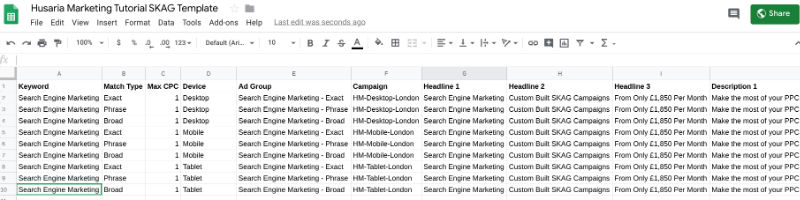
Husaria Marketing’s SKAG Campaign Template
Don’t worry, you don’t have to do this yourself. We have created a template for you to use and give you an idea of how this works. Later, you will build your own templates, with your own strategies, but for now, let’s start with our simple SKAG template. You can simply copy/paste from here, or transfer it over to your preferred spreadsheet.
Explaining the Tutorial SKAG Template
In our example template we have 9 variations of search engine marketing as a keyword. Each keyword can have a match type as well as a device type, which is how one keyword turns into 9. These 9 individual keyword variants get their own ad group name, which explains what they are. When we see an adgroup like:
Search Engine Marketing – [Exact] – (Desktop)
We know that this ad group is dedicated to “Search Engine Marketing” as an exact match keyword, on desktop. Our campaign names are equally descriptive:
HM-Desktop-Exact-London
The result here is the same, except this campaign will contain all exact match keywords on desktop. It’s personal preference here how you set up your naming conventions, and what information you include. We don’t, for example, need to add the device type in the ad group name, since the campaign is already split by device types. This means you could have three ad groups that look like this:
Search Engine Marketing – [Exact]
But in different campaigns, one for each match type, so the SKAG structure remains, despite duplicate ad group names.
The rest is ad copy for the first set of enhanced ads we’ll be applying to our ad groups. You will be able to add additional enhanced or responsive ads for testing through the Google Ads Editor.

SKAG campaigns are an industry-wide best practice
Upload Your SKAG Campaigns to Google Ads via the Ads Editor
Many search engine marketing professionals have a love/hate relationship with this tool. For us it is supremely useful, and despite irritations about the user interface, it makes building PPC campaigns much more efficient. Did you already download the Google Ads editor?
Login and Download Your Account
Login and download your account to the Editor. You can do so by selecting Account -> Open from the main menu, or hitting Alt-O. Once in the accounts manager, you can add those accounts you have access to. One very useful feature of the editor is that until you commit, any changes you make are local only. If you make a mistake, you can always just re-download the account, and it will cancel any changes you have made in the editor.
Copy and Paste your SKAG Campaign into Ads Editor

Use the Google Ads Editor to make multiple changes at once
Now the fun part, hopefully. Start by going to your template and copying all the relevant columns (or just highlight all our entries), but remember to keep the headings! We’re going to be making use of the “make multiple changes” multiple times. After each one, you’ll have the opportunity to confirm your changes. Specifically, you need to:
- Select campaigns, make multiple changes, and paste. This step is shown above. This adds your campaigns.
- Select ad groups, make multiple changes, and paste. This adds your ad groups.
- Select keywords and targeting, make multiple changes, and paste. This adds your keywords.
- Select ads, make multiple changes, and paste. This adds your ad copy.
Adjust Your Campaigns for Device Types and Locations
First thing’s first, we need to make sure our campaigns are set up the way we’ve named them. Right now, they’re all identical save for their names, so we need to edit our campaign settings. In particular, we need to ensure that campaigns are only showing on the devices they’re designed to. The following changes must be made for these campaigns to work properly:
- Device Bid Adjustment: Add a -100% bid adjustment for the other device types. E.g. if you’re editing a Desktop campaign, leave the adjustment at 0 and add -100% for mobile and tablet.
- Bid Strategy: Use manual bidding with enhanced CPC to start, you don’t have data for Google’s AI to use.
- Budget: You can set a low default budget, and adjust later through the console.
We also recommend making the following changes:
- Location Targeting: Set a location to target your ads to, and decide whether you want to limit people to this area, people regularly in the area, or people searching about the area. Depending on your goals, this will change.
- Ad Schedule: Consider setting up ad schedules, like decreased bids in the early morning and late evening or weekends. Note: trial and error here, alongside educated guesses will help you get started. This is especially useful if your budget is limited
Make Broad to BMM Adjustments
This part is not required, but we strongly recommend using broad match modifier variants instead of simple broad matches. Using BMM, we add a “+” to each broad keyword. You can do this beforehand in the spreadsheet or directly in the Ads Editor. To do so in the ads editor, view your keywords and filter for all campaigns that contain “broad” (our naming convention is finding use already!). Once you have done that, select all the broad keywords, and first append “+” to the beginning of each keyword, and then replace ” ” with ” +”. Do not make duplicates. If everything was done correctly, all your broad keywords will now have broad match modifiers attached. This means that search engine marketing should now be +search +engine +marketing for all broad keywords.
Optional: Negative Match Types
Google continues to strip away what “exact” really means, and by diluting the match types this way, can limit the effectiveness of SKAG campaigns for controlling bids on specific keywords. There is a solution, however. Match types in negative keywords do not follow the same loose definitions as those for search keywords.
Negative keywords won’t match to close variants or other expansions. For example, if you exclude the negative broad match keyword flowers, ads won’t be eligible to serve when a user searches red flowers, but can serve if a user searches for red flower. – Google Ads Help
We typically expand on the basic SKAG build for our clients by adding negative match types for keywords. This means that +search +engine +marketing as a broad match would have “search engine marketing” and [search engine marketing] negative matched to it. This ensures that the exact phrase goes to the exact match keyword, and phrases go to phrase, which will have the exact match also negative matched.
Check Your Values and Post
Search engine marketing, and SKAG campaigns in particular, require vigilance and an attention to detail. Before you upload your campaigns, make sure that everything has been covered, and you’ve checked your boxes twice. OK, this is just a tutorial with 9 keywords, but as you scale larger, you need to be careful. When scaling into the tens or hundreds of thousands or more, a single out-of-place space or misspelled word can rapidly propagate.
Confident? Then post your build to Google Ads. In particular take a note to see if your keyword count matches your ad group count, and if you followed our conventions, you should have 9 campaigns. The number of campaigns will stay the same as you add more keywords. This isn’t a SKAC build after all.

That wasn’t so bad, now was it? Time to monitor.
Manage and Monitor Your SKAG Campaigns in Google Ads
You did it! The SKAG campaigns that you have built have been uploaded to Google Ads and are ready for you to work your magic. Wait, there’s more? Of course! You finished the “back end” setup, but now you gotta get to work on the “front end”. This means setting and managing bids, budgets, negative keywords and locations, and all the other tasks needed from a PPC professional.
Things to Consider about SKAG Campaigns
As you can see, SKAG campaigns require quite a bit of additional work over the traditional, multiple-keyword per ad group structures that Google suggests. That was a lot of work to create 9 individual keywords and ad groups, when a single search engine marketing ad group with all match types and devices allowed in one is a much simpler proposition.
But that’s taking an axe to the problem, when we want a scalpel. You’re not here to learn how to build SKAG campaigns because you want to save time, but because you want to increase performance. The workload and management investment must be considered when approaching SKAG campaigns, and you need to determine whether it’s right for you.
By creating all these individual keyword variants, we are diluting our spend. If our budgets are small, we will not be gathering enough data from clicks to generate actionable intelligence. SKAG campaigns should scale up in complexity with budget. Furthermore, even with sufficient data, we may be left with manual bidding. For many this is OK, but if you’d like to try automated bidding strategies, our experience shows that not only do SKAG campaigns dilute the spend, but the individual first-page CPC estimates can be wildly inaccurate, especially when location and negative keywords are factored in. If the estimates are incorrect, then the AI algorithm manipulating bids based on these estimates will also be incorrect.